Beginning with Windows Server 2012, Microsoft introduced a feature called Branch Office Direct Printing for clients running Windows 8 or higher. This was done in response to longstanding problems with print servers, especially in geographically distributed environments with a consolidated infrastructure. In these scenarios, print jobs would be routed from the client workstation to the central print server (usually at the organization’s headquarters), then back to the local printer. All via the WAN connection.
Branch office printing was meant to limit these trips across the WAN, which would reduce the heavy network traffic caused by print jobs. By keeping print activity within the physical walls of the branch office, WAN bottlenecking along with the inevitable exposure to WAN vulnerabilities (for example, WAN interruptions preventing printing) would be diminished or even eliminated outright.
What’s Unique about Branch Office Printing?
Branch Office Direct Printing in Server 2016 and earlier makes use of direct IP connections. These are one-to-one connections between the client device and the network printer. Instead of printing to a shared queue, users instead print to their local printer along the straightest and most efficient network route. Direct IP printing also limits print activity to a per-user basis, which avoids the common problems of a shared spooler, like a flaky driver or a rogue print job crashing the spooler and stopping printing for the entire user pool. Branch office printing via direct IP printing is therefore robust and has a minimal network footprint.
However, some serious limitations remain with Branch Office Direct Printing in Server 2016. Its scalability is severely limited, users cannot easily install their own printers, it’s compatible only with certain versions of Windows, and features like logging and quotas are lost.
Why Is Branch Office Direct Printing Not Working for Me?
Now that we’ve briefly recapped why branch office printing exists and how it works, let’s move to the fun part: troubleshooting! As straightforward as direct IP printing is, there are a few possible reasons why Branch Office Direct Printing might not be working for you.
If you’ve locked the printer to accept jobs from a specific IP address for security reasons, branch office printing could fail. Printers must be configured to accept jobs from any IP address.
The problems that are typically associated with group policy printer deployments and scripting also apply to Branch Office Direct Printing in Server 2016. If you’re seeing users suffering from prolonged login processes or failed deployments, you might need to reexamine your group policy settings rather than spend time concentrating specifically on the branch office printing feature.
Some users have reported problems with Branch Office Direct Printing not working because of automatic fallbacks to server-side rendering (SSR) instead of client-side rendering (CSR). An improper printer deployment or network error can cause clients to revert to SSR when they shouldn’t.
How Can I Implement Branch Office Direct Printing without the Downsides?
Thanks to PrinterLogic, you can experience all the benefits of branch office printing—reduced WAN traffic, high availability—with none of the drawbacks. Our next-generation print management solution allows you to enjoy the simplicity and robustness of direct IP printing in any environment, including Citrix and VMware, while providing powerful centralized management, self-service installation and detailed reporting—not to mention access to advanced features like BYOD and guest printing and Pull Printing. Plus there’s no more struggling with GPOs or scripts. It’s how branch office printing was meant to be.