Like any virtual environment, Citrix environments can be incredibly complex. When that complexity is compounded by the inherent complexity of enterprise printing, it can lead to Citrix Virtual Apps printing problems that are frustrating for end users, difficult for admins to troubleshoot, and hard for an organization to ignore.
So how can you retake control of Citrix printing and master your Virtual Apps experience? Let’s start with a brief look at some common Citrix Virtual Apps printing issues, followed by some best practices, and finally a proven solution to the ongoing challenges of Citrix printing and print management.
Common Citrix Virtual Apps Printing Issues
In theory, Citrix printing to a local printer should be pretty straightforward. In practice, however, it’s rarely as easy as it sounds. That’s because printing in virtual environments hinges on a chain of contingencies, and if one of these links should fail, your end users will be unable to print.
One of the weakest links in that chain is printer drivers, which account for roughly 9 out of 10 print-related issues. In addition to causing a variety of Citrix Virtual Apps printing issues like failed print jobs on an individual user basis, a rogue printer driver can crash or hang the print spooler, resulting in an inability to print for all users supported by that server.
Citrix Virtual Apps Printing Best Practices
There are a few things you can do to make your Citrix printing environment a little more robust toward printer driver problems and related instabilities.
- Keep your drivers updated: Generally, driver updates have fixes for Citrix Virtual Apps printing issues and other bugs that have been reported to the manufacturer. But do note that this can go both ways, as updates can actually introduce incompatibilities from time to time.
- Isolate your print drivers: If you’re using Windows Server 2008 R2 or higher, you can isolate certain print drivers. This won’t necessarily prevent all driver crashes, but it will keep erratic drivers and any resulting problems confined to an individual user when Citrix printing to a local printer.
- Match the print server OS and the Virtual Apps OS: To help prevent additional driver incompatibilities, the OS used on your print server should be the same as your Virtual Apps OS.
A Solution to Citrix Printing Challenges
PrinterLogic’s direct IP backbone and superior print management avoids many Citrix Virtual Apps printing issues by making it easier to implement best practices and even eliminate the common causes of print-related issues.
Using PrinterLogic, you can provision printers into Citrix sessions in one of three ways: with the Citrix Universal Printer, with Citrix auto-created printers, or as session printers. These allow you to leverage driverless printing, for example, and make effortless deployments without the need for scripts and GPOs. PrinterLogic enables accurate and reliable proximity printing, too, so you can get printers in the hands of specific end users based on Active Directory criteria—automatically and dynamically.
You can update drivers or roll them back with a few easy clicks, and changes to drivers or printer settings are automatically applied without any end-user intervention. Furthermore, administrative tasks like adding, changing or removing printers can be carried out from our centralized management console, which gives you powerful yet intuitive control over the full scope of your Citrix printing environment from a single pane of glass. With our next-generation print management solution, you can even eliminate print servers entirely, saving your organization costs and headache.
Despite the complexity of Citrix printing, implementing PrinterLogic is a powerful, cost-effective way to circumvent common Citrix Virtual Apps printing issues while simplifying print management, increasing print availability and shrinking your print infrastructure.