Remote desktop printing can often feel like it’s more trouble than it’s worth. Make no mistake: There are a lot of benefits to remote desktop protocol (RDP) environments. A leaner infrastructure, more flexibility and centralized management, to name just a few. At the same time, the advantages of RDP environments can also pose serious problems for RDP printing.
The weak points of RDP printing
Because remote printing relies heavily on the WAN connection, particularly in distributed environments, that makes the WAN a potential point of failure. If the WAN experiences bottlenecking on account of heavy network traffic or goes down completely, RDP performance is hindered or interrupted, resulting in unwanted and unexpected downtime. RDP printing is no different because it’s subject to the same vulnerabilities. As a matter of fact, RDP printing is a major cause of WAN bottlenecking.
But it isn’t just the WAN connection that causes trouble in remote environments. RDP printing often involves printer redirection with a print driver as the preferred deployment method, and the instances of remote desktop printer redirection not working as it should are legion. One of the most common problems is printers not appearing in the session.
The basics of RDP printer redirection in Server 2012
To properly troubleshoot this issue, it’s important to understand how RDP printer redirection works in Server 2012 to begin identifying reasons why the printer might not be appearing. In a nutshell, the server first receives a list of local printers that are installed on the remote client. Next, the server creates the print queue within the remote session. When the end user goes to print from the remote client, the server is queried for accompanying printer drivers. All being well, the printer is then redirected.
Get your free 30-day trial of serverless printing
As you can see, this is a chain of events that depends on a series of successful queries and responses. Any failure at any point along that chain can result in remote desktop printer redirection not working and, among many other errors, the printer not showing.
There are three immediate steps you can then take to solve this kind of RDP printer redirection problem in Server 2012:
- Ensure that local printers are enabled. Invoke the Remote Desktop Connection screen, look under the “Local devices and resources” section and make sure that the “Printers” option is enabled.
- Confirm that the Server 2012 settings are correct. Go to Server Manager > Remote Desktop Services > Collections > Tasks > “Edit properties.” Then go to the “Client settings” tab. For printer redirection, the “Windows printer” option should be selected.
- Install the drivers on the server. In many cases, the drivers haven’t been installed properly. This could be due to a faulty deployment or a simple admin oversight.
If all that fails, double-check user and system permissions on c:windowssystem32spool and grant access to both groups.
How PrinterLogic helps with RDP printer redirection in Server 2012
By using a unique centrally managed direct IP printing paradigm, PrinterLogic is able to eliminate many of the variables that are responsible for remote desktop printer redirection not working—including those elusive printers that don’t appear in a session.
In addition to streamlining and simplifying driver management (which avoids those problematic driver installs), PrinterLogic enables you to deploy printers accurately and dynamically without using GPOs or scripts (which can cause a whole host of deployment hassles). It integrates seamlessly with any remote desktop environment, including Citrix and VMware, and can help your organization to eliminate print servers completely and minimize infrastructure even further. It’s the complete, cost-effective RDP printing solution that will transform how you think about enterprise printing in general.
FAQs on Remote Desktop Printing Issues
What is remote desktop printing?
Remote desktop printing allows users to print documents from a remote desktop session to their local printers.
Do I need to install my local printer on the remote desktop?
No, you do not need to install your local printer on the remote desktop. Once the printer is installed on your local machine, it will automatically be accessible in the remote session through printer redirection.
Why can’t I see my local printer when connected to the remote desktop?
Ensure that the printer redirection option is enabled in your Remote Desktop Connection settings under the “Local Resources” tab.
What settings do I need to change for remote desktop printing to work?
Open Remote Desktop Connection, click on “Show Options,” go to the “Local Resources” tab, and check the “Printers” box under “Local devices and resources.”
Can multiple users access the same local printer in a remote session?
No, each user will only see their own local printer in the remote session, and they cannot access other users’ printers.
What if I still experience printing issues after enabling printer redirection?
Check that the printer drivers on your local machine are up to date, and verify that the printer is functioning correctly outside of the remote session.
Is there a way to print if my local printer is not being recognized?
You can use third-party software solutions like USB Network Gate or FlexiHub, which provide additional functionalities for remote desktop printing.
Can I print documents securely using remote desktop printing?
Yes, each printer session is isolated within individual user sessions, ensuring that sensitive documents are kept private and not accessible by other users.
Are there specific requirements for using remote desktop printing?
Ensure that you are using a compatible operating system and that your remote desktop setup supports printer redirection.
What types of documents can be printed through remote desktop printing?
Generally, you can print any type of document that your local printer supports, including PDFs, Word documents, and images.
What if I encounter a delay in printing from a remote session?
Printing delays might be caused by network latency or heavy load on the remote server. Check your network connection and consider reducing the number of applications running in the remote session.
Is remote desktop printing available on all platforms?
Remote desktop printing functionality is typically available on Windows, macOS, and other operating systems but may require specific configurations for different systems