We’ve all taken part in or witnessed office supply violence: thrown staplers, ripped paper, or aggressively closed laptops. But nothing takes more physical and emotional abuse than a printer.
When an office printer doesn’t perform its most basic functions, it’s easy to place blame on the printer itself. However, it’s important to acknowledge that most printing problems aren’t a printer’s fault. The process that goes into executing a print job has, let’s call them, mediators that also have to perform optimally to meet a user’s expectations. You can compare this to the mail delivery process. A package doesn’t just appear at your front door without a few people putting their hands on it. Leave out one of the mediators–you won’t get your package.
Are you going to blame your package for not getting delivered? Probably not.
PrinterLogic strives to create peace between printers and employees by eliminating the true cause of office frustration—print servers. But before discussing migrating to our SaaS platform, let’s talk about why printing troubles are often not your printer’s fault and how to solve them.
My Printer Won’t Print
The most fundamental issue companies face is that their printer sometimes doesn’t print. We’ve all fallen victim to the error messages that pop up on our control panels and struggle to find the real root of the problem. Most of the fixes are as basic as they come. Before panic sets in, make sure you have answers to the following questions:
- Did you select the correct printer settings?
- Is your paper tray too full?
- Are the ink cartridges empty?
If your printer continues having issues after troubleshooting, restarting every device configured into your network (i.e., printers, computers, routers, and wireless access points) could do the trick.
If you’re tired of dealing with tedious issues like these, you can resort to a solution that takes the complexities out of printing and sends print jobs directly to your network printers instead of floating in cyberspace.
My Printer Prints Too Slow
Nothing tests your patience more than a slow printer. In a world where instant gratification rules all, the terms slow and wait just don’t cut it. If your printer isn’t running like the Lamborghini of office machinery, start with these three questions:
- Do my printers frequently take on heavy print jobs?
- Does this printer take on a lot of heavy print jobs?
- Am I automatically printing on the duplex setting?
If all of these things check out, you can start by lowering your print quality settings. If you don’t want to subject your print quality to a downgrade and need a permanent fix to this problem, it could be best to eliminate your print servers and replace them with a true SaaS print solution. Your print speeds could be taking a hit due to heavy network traffic, ultimately leading to excess spooling time on your print spooler.
Wi-Fi Printing Is a Chore
It’s no secret that Wi-Fi printing works best with a strong Wi-Fi connection. However, this doesn’t always ring true for businesses that are distributed or don’t have enough printers to fill the needs of company employees. Wi-Fi printing has its advantages such as ease of use with mobile devices, no messy cables, and no installation process; however, when problems occur, they are harder to pinpoint.
If you are having problems with your wireless printer, it may be time to ask:
- Are your printers within range of your wireless network?
- Is your Wi-Fi connection strong enough?
- Are any jobs in the queue holding up others from printing?
- Is your device on the right network?
A quick fix to the problem is plugging in your USB cable to try to print. If you can print, your Wi-Fi signal is the issue. You can also reboot the computer, printer, and wireless router and install recent updates to their software and drivers.
A way to increase print efficiency is by migrating to direct IP printing. Employees can send jobs directly to the printer and not worry about weak Wi-Fi connections and optimal printer placement. In addition to direct IP printing, empowering users with a Self-Service Installation Portal allows users to choose their desired printer from a floor plan map or list showing all of the printers throughout an organization. As a result, productivity doesn’t stop when one printer is down and end-users can simply install an alternative printer without calling the help desk.
Printing Is Getting Too Pricey
Printers themselves are relatively cheap; however, if you’re feeling burdened by the cost of ink cartridges–you’re not alone. Companies also have to buy paper, service printers, and call in an IT team to fix printer malfunctions. In a large company, these prices may be microscopic but they add up over time.
If you’re curious as to why your print environment is costing you a fortune, start by answering the following questions:
- Are employees printing in color?
- Are they printing on duplex settings?
- Which printers in my fleet are taking the brunt of the work?
If you want to give a bit more attention to detail, practices like utilizing an ink-friendly font (i.e., Garamond), banishing color printing, or buying a more expensive laser printer could take pressure off the company’s wallet. That being said, a lot of work will be required of IT admins to commit to these tasks.
Features like Quota Management allow IT admins to set limitations on print jobs throughout your company based on price and volume. Through a single pane of glass, your admin can set quotas and manage your company’s print settings for all employees. This enhanced oversight helps companies stay on their given budget and reduces an organization’s environmental footprint.
Paper Jams Are Killing Me
You’d think technological advancements would have solved this problem by now, yet paper jams have remained steadfast. They slow productivity and cause headaches for everyone else in the print queue. Before you start wrestling with your printer, try resolving the issue by answering these questions:
- Is your paper compatible with your printer?
- Is the paper inserted correctly?
- Is your tray too full?
If the answer is no to all the above questions, your rollers could be damaged from excessive use. Using low-quality cartridges? Ink or toner powder could be accumulating inside the printer, causing it to clog. When recognized too late, these issues can cause major damage to a printer and cost a pretty penny to boot.
Catching these problems before they arise is possible with the implementation of SNMP Monitoring to your printing infrastructure. SNMP alerts empower IT teams to resolve outages before they impact users. Although these alerts don’t completely do away with tedious paper jams, they do help an organization’s IT team respond to problems quicker. This leads to less stress and more insight into your printers’ functionality.
Printing With My Mobile Device Is Too Complex
Most smartphones have mobile printing capabilities. The true complexities of mobile printing come in the form of applications that are needed to connect your printer and your phone. For instance, AirPrint can be used to print with an iPhone; however, if you have a printer that is not compatible with the AirPrint app, you’re stuck downloading several apps just so you can print from your mobile device.
When you can’t connect your mobile device and your printer, troubleshoot issues by answering these questions:
- Did you try connecting your phone and printer using a USB cable?
- Did you download the correct application?
- How strong is your Wi-Fi connection?
If you failed to fix the problem after answering the questions above, try rebooting your devices or use the printer troubleshooter to detect any issues with your printer. Enjoy a good novel? Printer manuals can guide you as well.
Fortunately, mobile devices and printers can coexist with PrinterLogic’s Mobile Printing feature.
Mobile Printing enables users to print with mobile devices without installing unnecessary apps. Additionally, they’re compatible with any printer on your network–including legacy printers. Any authorized device, regardless of operating system or manufacturer, is equipped to leverage Mobile Printing.
Eliminating Employee-Printer Beef Since 2011
In many situations listed above, the printer was not the root of the problem. Instead, bad Wi-Fi connections, incompatible devices, and outdated print servers are the main culprits of common printing issues.
Managing your print environment doesn’t have to be a daunting task. PrinterLogic’s serverless printing solution creates harmony between companies and their printing environment by eliminating the aforementioned mediators while keeping printing simple, secure, and efficient. No matter the size of your organization, PrinterLogic SaaS provides a scalable solution to fit your needs.