Managing printers in an Epic environment can be rather tricky. In common setups of Epic, there are multiple print servers which you need to have the printers installed on. You also need to have a copy of each printer on each print server. This means that if you have 2000 printers, each print server has all 2000 printers. This can cause major headaches when it comes to being able to manage or update these printers and print servers.
Normally if you were to add or modify a printer, you would need to log into each print server individually and setup up or change the printer on each printer server manually. This can be time consuming and tedious, and it dramatically increases the chances of making a mistake during the setup.
However, most of these problems have a quick solution—PrinterLogic Web Stack (formerly Printer Installer)! With PrinterLogic Web Stack you have the ability to create a printer within a centralized printer management console. Once created you can then deploy or push the printer to the print servers automatically by server name or IP address. This can help manage and update printers on all of the servers by updating the information in one centralized location that you can access from any web browser. With PrinterLogic Web Stack you can centralize your Epic printer management and save time when working with Epic printing.
For more information on how PrinterLogic can simplify your Epic printing environment, download our whitepaper here: /resource-center/