Just to clarify, Secure Printing should not be confused with Pull Printing, which enables you to print to a holding queue so that print jobs can be retrieved from any printer company wide. Secure Printing is specifically focused on printing to a specific printer, enabling users to physically go to the printer they selected when they are ready to have the print job released. In this article we’ll be focused specifically on evaluating Secure Printing solutions.
One problem with most of the Secure Printing products on the market is that they require a print server, which means that if your print server goes down, then everything ceases to work. This is one of the key benefits of the PrinterLogic solution, which eliminates all print servers to remove the single point of failure, while enabling a centrally managed Direct IP print environment without losing any functionality of your print server.
PrinterLogic’s solution allows you to do everything that a print server environment does, without any server dependencies. When your current build prints with Secure Printing, it usually sends the print job onto the print server (which must be available), then it goes to a destination printer and releases it with an interface to the printer. PrinterLogic gets rid of that server and goes a step further to allow the release from any electronic device that has a browser, or it can integrate with any badge or card reader system.
Every printer in PrinterLogic has a general tab where you can choose to enable Secure Printing. When you turn it on, you have options of “No”, “Yes (Always)” and “Yes (Prompt)”. The “No” option means that this will not be used as a secure queue. The “Yes (Always)” option means that every print job will be sent to the Secure Printing queue. The “Yes (Prompt)” option will give the end users a dialog box prompt to select whether it is a Secure Printing job or not, giving them the choice to use the Secure Printing functionality.
Once you have selected your preference of setting, Secure Printing functionality can now be used with that printer. When someone prints to that specific printer, they get a dialog box after hitting print that gives them the option of “Yes, Release” which means that the document is not sensitive and the job should be released immediately as a normal Direct IP print job. If they select the “No, Hold” option it will then be placed into the secure print queue until release.
Now that we have a queued print job, we need to release it. As I mentioned earlier, releasing can take place from any web-enabled device, or from an already installed badge or card reader system at the printer. If you have card readers near your printers, PrinterLogic can then associate print jobs to that reader, so when someone walks up and swipes their card, we authenticate that user on the domain, see what print jobs are queued for them at that printer, then immediately release them out.
You may also use any web-enabled device to release a print job. You can dedicate a computer or tablet as a kiosk at the printer, which means that machine can only release jobs for that printer. You may also use any tablet, cell phone, or handheld device on the network. Using any electronic device with a browser, users would simply login to the browser with their domain credentials, at which point they will see all their print jobs waiting to be printed at the device they are standing at. They may select the document, then press the release button at which point we will immediately release the job at the printer.
As a quick recap, the PrinterLogic solution enables a centrally managed Direct IP print environment with all of your Secure Printing needs met—all with zero need for print servers.