April 04, 2023
Print Mapping: What It Is and How to Use It (Reliably)
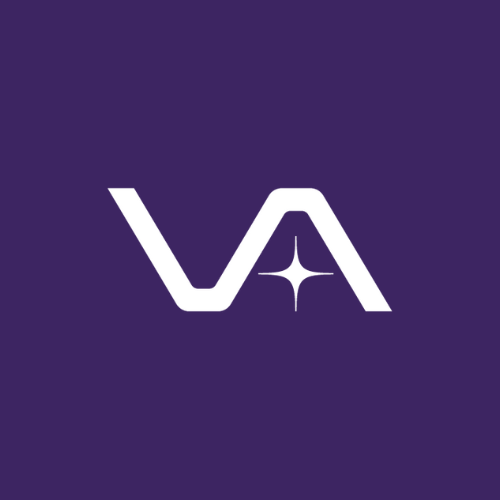
Vasion Team
Originally published on December 5, 2018
Print mapping, as many folks in IT will be able to tell you, is the process by which a user or admin associates a client computer with a network printer to give that client printing capability.
As a term, print (or printer) mapping tends to be used interchangeably with printer installation—although, if we’re being pedantic, mapping is only one common form of installation.
The Difficulties of Print Mapping
Print mapping is often a multi-step procedure that involves identifying the desired printer beforehand, diving into the correct category in the system settings, adding the printer from a list or manually entering its network information, and finally, selecting the correct print driver.
Despite the ubiquity of technology in every aspect of our lives and the long history of computer-based printing, the average end user is unlikely to know how to map a printer without a step-by-step guide or some hand-holding from technical support.
Without education and guidance, end user mishaps result in more print-related tasks for IT to handle.
If the end user misidentifies the printer or its driver, it can cause printing problems such as printing to the wrong printer or an inability to print altogether. Instead, the burden typically falls on IT to perform printer mapping, which means valuable time is wasted on routine print management.
Your Roadmap to Successful Printer Installations
At PrinterLogic, our philosophy is that the most effective solution is to empower the end user by making print mapping a simple and more intuitive process. If the end user can perform self-service installations without memorizing the detailed steps of mapping a printer, that removes IT from the equation and enables the end user to see quick and satisfying results—lowering print-related helpdesk tickets in the process.
We achieve this end user empowerment through a unique Self-Service Printer Installation Portal, which enables users of almost any technical skill level to identify and install nearby printers with a single click. Printer mapping becomes as simple as visiting a webpage and clicking on a printer icon.
Navigating the Self-Service Installation Portal
The PrinterLogic Self-Service Printer Installation Portal is easy for anyone—even brand-new employees—to access, navigate, and understand.
On Windows, for example, the user begins by simply left-clicking on the PrinterLogic client icon in the system tray. This brings up an internal webpage (which is also accessible directly by URL) in the default web browser that shows a location tree in a left-hand pane as well as a floor plan map in the main window.
In large organizations, the self-service portal can be configured to open automatically to a user’s exact location. Using the tree, the user can then quickly drill down to their specific floor to view a map of their actual floor with physical printers denoted by corresponding color or monochrome icons. Clicking on an icon will install both the printer and print driver.
It’s about as close as you can get to GPS for print mapping.
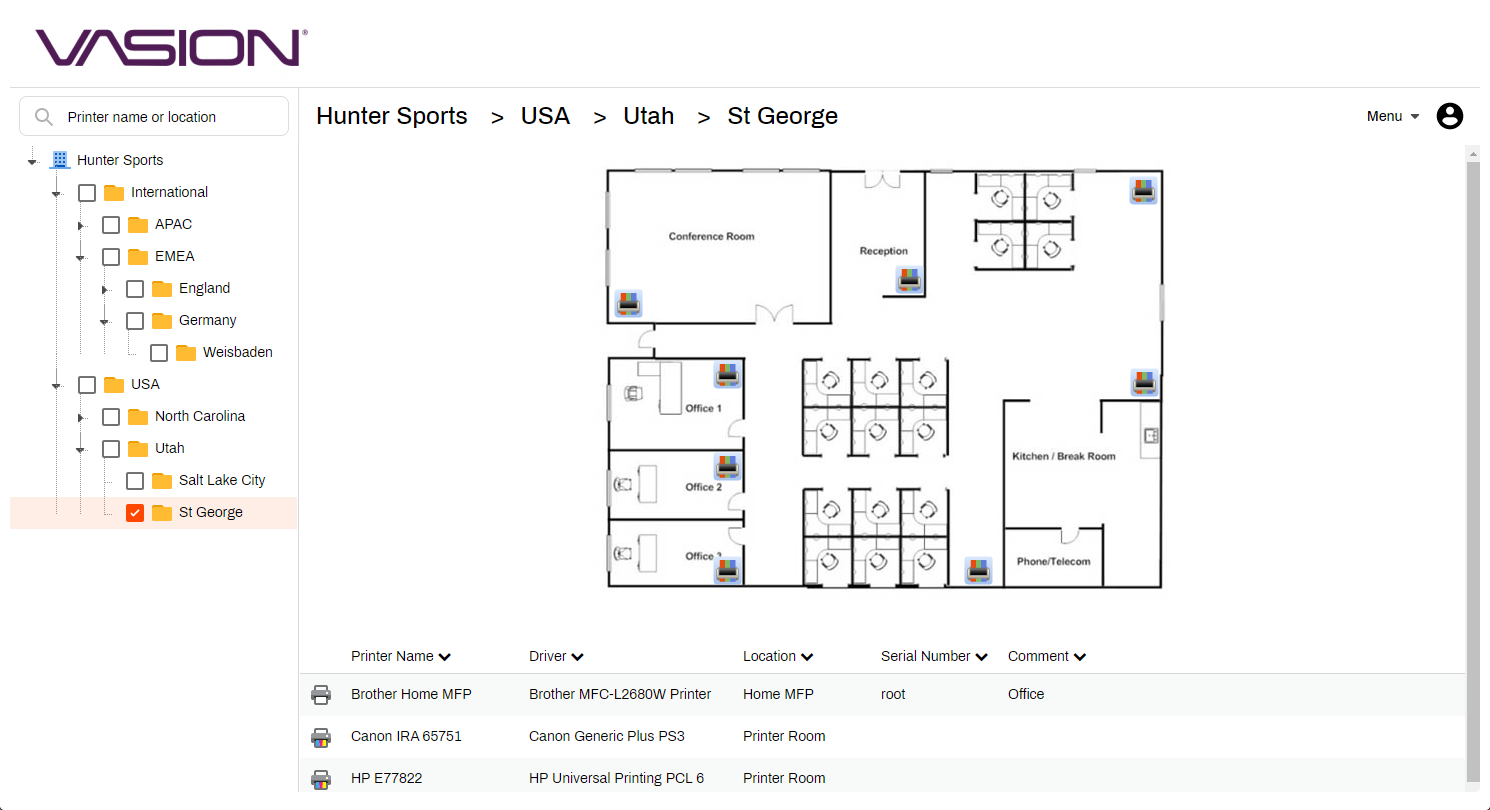
Figure 1: End users can see the layout of their location and easily install printers using a floor plan map or tree view via the PrinterLogic self-service portal.
In addition to the straightforward icons, the portal also shows a list of available printers with descriptive names. The names of the printer drivers, if any, are indicated alongside the names of the printers.
And if IT hasn’t uploaded or updated the custom floor plan maps for a particular location, that’s okay. The list of available printers will still appear, and users can click on these list items to install their desired printer and the associated print driver.
Later, if the user needs to carry out print mapping again for a new or different printer, they can access the self-service portal again using any of the methods described above. This is especially useful for mobile employees who hop from location to location and need instant access to printers wherever they go. It also benefits the helpdesk, as they no longer have to field urgent printer installation requests.
Reliable Print Mapping and Tracking
This convenient and consistent printer-mapping experience is managed through PrinterLogic’s centralized Administrative Console, where admins can manage profiles and oversee print tracking across the organization. There, they can upload or change floor plan maps, specify which printers can print in color, associate printers with the correct print drivers for automatic installs, and customize incidental but important portal settings like branding with the company logo.
Uploading current floor plan maps, indicating color printers through the respective icons, and pairing printers with the right default printer drivers from the administrative backend all but eliminates the potential for the kinds of time-consuming, hard-to-troubleshoot mistakes that end users invariably make when print mapping in traditional print environments. When the complicated process of mapping a printer is simplified to a single click, IT and end users benefit.
Conclusion
PrinterLogic’s self-service portal streamlines the printer-mapping experience for everyone in the organization. The proven result is a time- and cost-saving reduction in calls to the helpdesk, as organizations like Georgia System Operations Corporation and New Pig Corporation discovered. Those small but cumulative boosts to productivity are what help make PrinterLogic such a cost-effective print management solution.
Sign up for a free 30-day demo today to test PrinterLogic’s streamlined printer-mapping experience and powerful print-tracking features in your organization. How to map a printer will no longer be a question that causes your end users and helpdesk staff to want to throw in the towel.
Tanner has been traveling the world since 2012 and gained a lot of experience in B2C marketing overseas and domestically. He got his start in South Korea as a linguist and educator for six years before transitioning to the science and tech field where he has written blogs and created fun content for start-up franchises. After finishing up his M.A. at Southern Utah University, he has placed focus on delivering easy-to-read content with a splash of personality to his readers.



