**Originally published on June 7, 2017**
Do you feel a lingering presence haunting your enterprise? That chill isn’t the drop in temperatures, but a loOoOoming ghost printer. This is the term for a deleted printer that keeps reappearing even though you’ve tried all the customary methods to remove it. And, like ghosts, their presence can range from harmless annoyances to malicious poltergeists that cause havoc across the print environment and require reinforcements. So, who you gonna call? PrinterLogic–the Ghost(printer)busters!
We’re here to walk you through a few helpful tips if you don’t know what to do when a printer cannot be removed because access is denied in Server 2019, or when a ghost printer persists even after multiple server reboots. Keep reading to learn how to bust your ghost printer issues for good.
Empty the Spooler Folder
When a deleted printer keeps reappearing, it could be because there are still jobs associated with that printer in the spooler that can’t be flushed. In Server 2019 and previous versions, you’ll want to check the following path: C:WINDOWSsystem32spoolPRINTERS. There, you’ll see spool files with .shd and .shl extensions. Delete all of the files the folder contains, and then restart the spooler service.
Delete the Driver
On rare occasions, a driver will be associated with a particular printing device and cause it to persist. In the event that a printer cannot be removed because access is denied in Server 2019, try deleting the driver. This can cause a lot of problems if other clients are still using that driver, so schedule the driver removal and reinstall after working hours. Reboot the server and see if the ghost printer is gone. If so, you can safely reinstall the driver. Try updating to a newer version if one is available.
Play the Printer Spooler Game
Sometimes removing the printer can require a little added dexterity on your part. Some admins have reported that they have had to stop the spooler, start it, and then immediately attempt to delete the printer via the Print Management console before the spooler has finished starting. It might take a few tries.
Check for Stray Registry Keys and Redirects
If you’re finding that a ghost printer cannot be removed because access is denied in Server 2019, there’s a chance that it is still in the registry. Lingering registry keys can prevent a printer from being deleted. To remove a printer from the registry in Windows Server 2019, try scanning the registry keys and running the repair process with a software tool.
Last Resort
Should the ghost printers only appear in Devices and Printers–not Print Management–and you’ve already tried the steps above, there’s one more potential fix for a deleted printer that keeps reappearing. Try booting to your Server 2019 recovery disk and emptying the print spooler folder as well as all registry references to the printers. With any luck, this will remove the printer from the registry in Windows Server 2019 once and for all.
Frustrated yet? Unfortunately, hit-and-miss troubleshooting steps like these aren’t limited to ghost printers and finding out why, for example, a printer cannot be removed because access is denied in Server 2019. These steps are typical of routine print server administration, no matter what OS version you’re running—whether it’s driver deployments, printer installations, maintaining print queues, or even just managing printer profiles.
With PrinterLogic’s next-generation print management solution, you can eliminate your print servers and replace them all with robust, infinitely scalable enterprise-grade software that runs as an on-premise or cloud-native SaaS platform—both of which provide full-featured printing to your entire organization using the existing print infrastructure. PrinterLogic’s intuitive centralized management and direct IP backbone mean that there are no registry keys to struggle with, no spooler crashes, no rogue drivers, no Group Policy Objects (GPOs) and scripts, and certainly no deleted printers that keep reappearing.
By implementing PrinterLogic, you also get seamless integration with virtual environments, an acclaimed Self-Service Installation Portal for end users, and enterprise-wide centralized management from a single pane of glass.
Oh, and don’t forget peace of mind. Why? Because the PrinterLogic Ghost(printer)busters aren’t afraid of busting some ghost printers.