Originally published on December 27, 2017
On this blog we’ve previously shared fixes for when your redirected printer is not showing up in a remote desktop session, solutions for when remote desktop printer (RDP) redirection is not working with Server 2012 and general tips for configuring universal RDP printing. And that’s just within the past few months.
Given all the challenges associated with RDP printing, it’s probably not surprising that we’d devote so much space to it. Here at PrinterLogic, it continues to be one of the topics that IT professionals are most eager to discuss with us. More specifically, they want to talk about RDP printer redirection and how to improve it. Is there a quick fix—a hidden setting, maybe, or a hack—that experts and admins use to solve problems with RDP printer redirection not working?
The short answer is no. And yes.
Let me explain what I mean by that.
In any RDP environment, printer redirection is a tricky, multi-step process. First, the server acquires a list of local printers—either hardwired or networked—installed on the remote client. Then a print queue is created in the remote session. When a user clicks “Print,” the remote client looks for the associated printer drivers on the server, and the printer is redirected if that driver query is successful.
Because of these contingent steps, there are a number of things that can go wrong with printer redirection in even the most basic scenarios. For example, if there’s a mismatch—even a slight one—between the driver the printer is looking for (e.g., “Canon ImageRUNNER”) and the name of the driver on the server (e.g., “Canon Image RUNNER”), your end users are almost certain to experience problems with RDP printing. This could be a fairly common issue like a redirected printer not showing up in the session—or something even more difficult to troubleshoot, such as print jobs simply disappearing from the queue.
Aside from double-checking your settings to make sure that local printers are enabled in the remote environment and the correct drivers are installed on the server, there’s no surefire fix if RDP printer redirection is not working like it should. At least not natively.
That’s where PrinterLogic comes in.
Our unique print management solution integrates seamlessly with your existing remote desktop environment to both augment and simplify native RDP printing. Its next-generation combination of centralized management and direct IP printing allows you to administer your entire print environment with unprecedented ease while also minimizing the complexity of printer and driver deployments.
With PrinterLogic, you can perform routine printer management tasks such as renaming printers and updating drivers from a single location and the changes quickly replicate throughout your environment. This can easily eliminate the kinds of issues that result in a redirected printer not showing up for a remote client. Want to change a single property for an entire pool of printers? What about changing the default setting on a single printer? PrinterLogic’s intuitive management console makes these actions almost effortless for any printer or group of printers in the entire organization. All carried out from a single pane of glass.
And when it comes to deployments, it’s just as easy. PrinterLogic avoids the typical complexities of deployment because it eliminates the need for GPOs or scripts while providing you with automated, dynamic and granular methods for getting the right printers into the hands of the right users—reliably and accurately.
You’ll find that PrinterLogic does more than enhance your RDP printing environment too. It can completely eliminate print servers, enabling your organization to save money and time by radically downsizing your print infrastructure. At the same time, PrinterLogic provides you with additional features and flexibility, including comprehensive print auditing capabilities and reduced reliance on your WAN connection. It’s the cost-effective, quick-to-implement solution to RDP printer redirection not working and so much more.