Originally published on March 8, 2019
None of us truly believe IT fairies exist. But most of will swear that IT goblins are real! IT goblins are those issues that seem sporadic, spontaneous, and almost impossible to pinpoint the root cause. And it feels like print servers are the ideal nesting ground for these IT goblins.
One of the areas that seem to be the most problematic and hardest to troubleshoot is that of print servers and the spooler service. Though the cause may be hard to pinpoint, the symptoms of a print server spooler crash are obvious!
The first sign of a print spooler crash is your help desk phone starts ringing off the hook because everyone’s prints have suddenly stalled out. The second sign is all the front office employees are ready to break down your door because no one can send any new prints. The third sign of a spooler crash is the steam coming out of executives’ heads because business operations have stopped due to the inability to print.
This is one of those areas where the tried and true “have you tried to restart it” is actually solid advice. If you take this nuclear approach to fixing your print server spooler, by rebooting the server you will restart the spooler service and clear all bad print jobs that may have been the causing crash. Yes, it is a down and dirty approach, and yes everyone is going to need to go click reprint again. But at least the steam is no longer coming out of your executives’ heads.
Don’t want to take the old nuclear approach? You can achieve the same results by opening a command prompt with administrative rights and run the command “net stop spooler” then “net start spooler.” If you are one of those new-fangled GUI IT guys/gals, access the list of services under Administrative Tools in Server 2008, then choose the “Restart” option from the contextual menu after locating the Print Spooler process.
If this is a once-in-a-while occurrence, and those IT goblins just need to go, then it may be time to take a more targeted approach. Here are some of the more common areas those IT goblins hide when it comes to print spooler in Server 2016 and how to remedy them.
Sometimes the goblins are hiding in rogue print drivers. Some print drivers can cause memory corruption or are incompatible with other drivers that may be loaded on the print server. If you suspect that a bad driver is ultimately resulting in the print spooler not working, you can try one of three things:
- Enable print driver isolation. This is probably the most highly recommended first step when you encounter print spooler crashing, because it keeps print drivers from interfering with basic software printing processes. By isolating them, they inflict less damage when they choke.
- Update your print drivers to the latest version. Manufacturers occasionally release new print drivers with tweaks and bug fixes that address compatibility issues. But keep in mind that updating your drivers can occasionally introduce new problems and incompatibilities. If that happens, then…
- Downgrade the rogue print driver. If you’ve identified a problematic print driver that is definitely up to date, every now and then rolling back to an earlier version can rectify the situation. You can pinpoint this by checking Windows Event viewer and comparing when the spooler started crashing and what drivers were recently updated.
Sometimes the goblins will hide in corrupt print jobs. If you aren’t able to pinpoint a bad driver, it may be the print jobs that cause print spooler crashing in Server 2016. You’ll first want to check the print queue and see if there are “stuck” or “ghost” jobs and purge them. Then use the spooler restart steps above. To further pinpoint the bad job you can monitor the spooler as users submit their prints. Look for any jobs opening on non-standard printing ports, non-standard file types, or jobs that seem unusually large.
Sometimes the goblins are in excessive printer sessions. Let’s face it, print servers and Microsoft printing service has not gotten a lot of love from Redmond. The Windows Print Service since server 2008 has been losing feature after feature, e.g. print server clustering, and has not had any major improvements. Even though the server OS that the print spooler is running maybe 8 years newer, those print servers get overwhelmed pretty easily.
So a good area to check for spooler crashes may be watching how many active printer sessions your print environment is establishing with that server. Too many simultaneous sessions will flood the print queue and cause the print spooler to crash. There are workarounds to accommodate additional sessions, but this can involve editing sensitive registry settings. The typical fix for this is to purchase an additional print server. Too bad Microsoft got rid of print server clustering. 🙁
If you are sick of chasing around those IT goblins, a surefire way to stop them from mucking up your print environment is to just completely eliminate your print servers altogether. PrinterLogic makes that possible through its proven cost-effective, low-footprint enterprise print management solution that provides all the functionality of print servers—and much, much more—with none of the usual drawbacks.
With PrinterLogic, instead of print spooler crashing and long troubleshooting processes, you get features like centralized management, self-service printer installation, print job reporting, seamless integration with virtual solutions and the option to easily add Mobile Printing and Secure Printing across your entire print environment. Download a free 30-day trial today.