Thin clients are fantastic on account of their reduced costs, improved manageability, tighter security and (generally) greater ease of use. I’ve added that parenthetical generally because, as any admin or end user is bound to agree, printing with thin clients can be a lot more complicated than it is with standard workstations.
The reason thin client printing is such a perpetual challenge is because the remote server that’s powering the session isn’t always as quick to determine local printers as we are on the ground. And that’s what can lead to end users making frustrated calls to the service desk: If this computer is so smart, why is it having so much trouble locating and printing to this nearby printer? To the layperson, it might not be apparent that their thin-client terminal and network printer don’t work in the same way as, say, their laptop and USB printer at home.
Using print servers with thin client printing
Under conventional circumstances, to get to grips with thin client printing issues, you can set up all the printers in your organization on a single centralized print server and deploy them using group policy. The important thing to remember in this case is that your terminal server will need to have the exact same drivers with the exact same names as they exist on the print server, otherwise your end users could run into problems with their thin client printing to the local printer. For the sake of manageability as well as error prevention, you’ll also want to keep your total number of printer drivers to an absolute minimum.
There are a couple of potential pitfalls here. If your organization is large, it might be in your interest to spread the printers across multiple distributed print servers. This will reduce load concentrations and therefore decrease the likelihood of spooler crashes and other thin client printing issues, but the additional infrastructure might also create a few additional hurdles for accurate GPO deployments.
Optimizing bandwidth
In any thin client environment, bandwidth is going to be at a premium. Print jobs tend to be data-intensive to begin with, and in thin client printing scenarios, they can place additional burden on the WAN—especially if you’re using centralized print servers. When you have large-scale print jobs traveling across the WAN, it can create network bottlenecks that slow printing as well as the entire computing experience for end users.
To reduce the strain on the WAN, you can implement WAN accelerator technology, although this tends to be expensive and merely addresses a consequence of thin client printing, not its cause. You can also take advantage of the print compression features built into your thin client solution provided your hardware supports it.
Solve thin client printing issues—and more—with PrinterLogic
PrinterLogic’s next-generation print management solution can be implemented seamlessly in Citrix and VMware environments to augment their native thin client printing functionality. PrinterLogic is unique in the way that it leverages direct IP printing, which means that printing from a thin client to a local printer will always take the straightest, fastest route.
Better still, PrinterLogic does all this without the need for print servers. You can eliminate them—and all their attendant cost and headache—from your infrastructure entirely. While you’re at it, you can also eliminate GPOs and scripts when deploying printers because PrinterLogic can deliver local printers to users quickly and smoothly based on any number of Active Directory criteria. Its centralized management console makes it easy to set up those deployments and manage both printers and drivers anywhere in the organization from a single pane of glass.
Yes, printing with thin clients can be fiendishly hard to get right. But with PrinterLogic’s lean, scalable and cost-effective solution, your end users can easily locate and install printers themselves while you figure out what to do with all the time and money you’re no longer spending on print management.